Evoto AI review
Written by: Nate Torres
Last updated: July 30, 2024
Retouching can take forever, especially if you have lots of portraits you need to edit! Luckily, with the advent of new AI portrait retouching tools, our job as portrait photographers has become much easier...
To see the video review I did for Evoto AI, you can watch it here:
What is Evoto AI?
Evoto AI is an AI-powered photo editing app designed to make photo editing quicker and easier. This app targets commercial wedding, portrait, and headshot photographers who often deal with tedious retouching and editing. While amateurs and beginners can benefit from Evoto AI's editing capabilities, it's more geared towards professional editing.
As we'll touch on in the review, unlike other photo editing apps such as Luminar Neo or Adobe products, Evoto AI really shines when it comes to its portrait retouching capabilities.
Now, don't get me wrong, Evoto AI has many of the same features as these other apps; it specializes in retouching capabilities.
If you’d like to try out Evoto AI, you can get Evoto here with an extra 30 free exporting photos:
How does Evoto AI work?
What I like about Evoto AI is that unlike most photo-editing apps now, it is not subscription-based and works off a credit system. What this means, you're free to use all the editing functions, and you use up one credit when you export a photo, but the credits let you edit and export an original image as many times as you like.
Unlike other photo-editing apps, their latest functions are free, such as color adjustments, retouching, wrinkle removal, background change, and sky change. Some apps require you to pay for their latest features, acting almost like a Freemium product, which I don't really like.
Evoto AI review
I've needed to take a new self-portrait to showcase on some website pages. When Evoto AI contacted me about their editing and retouching capabilities, it was perfect timing!
With that being said, I'll be reviewing some of their key features and showcasing them with the self-portraits I took of myself, along with some other client photos I took. Let's look at some of Evoto AI's key features:
1. Portrait retouching
The first key feature of Evoto AI is its Portrait Retouching Panel. This panel is where you can find all of your portrait retouching essentials.
Blemish removal
Within the Blemish Removal tool, you can remove the following:
- Freckles and acne
- Body blemishes
- Face shine
- Face forehead wrinkles
- Eye wrinkles
- Dark circles
- Smile lines
- Neck wrinkles
- Double chins
I found these edits and adjustments to be very good and accurate.
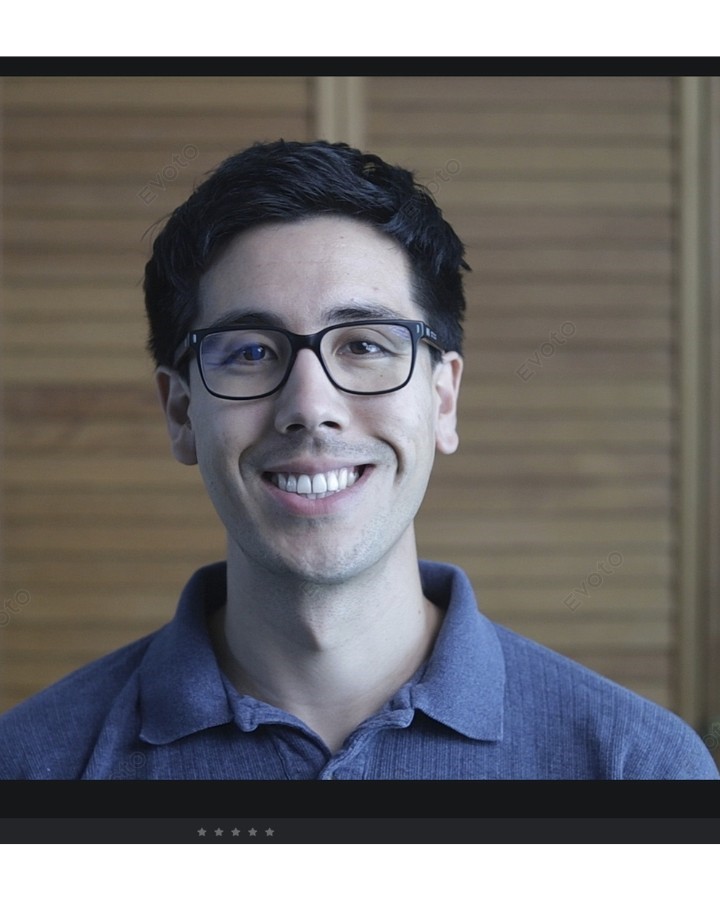
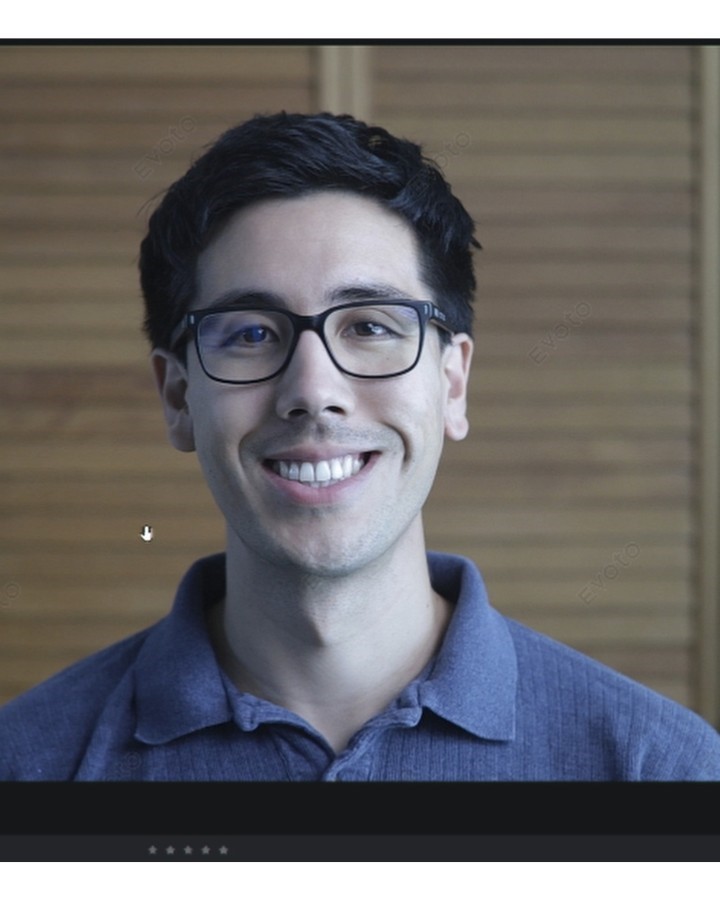
Skin retouching
Within the Skin Retouching tool, you can smoothen the look of the face, similar to if you were to dodge & burn manually. What I liked about this tool is that it doesn't make the subject look like a porcelain doll even at max adjustment.
The subject still retains their facial structure and features. Within this tool, you can also add some complexion and adjust the skin color of your subject.


Facial reshape
Within the Facial Reshape tool, you can make shape changes to your subject's:
- Face
- Eyebrows
- Eyes
- Nose
- Mouth
Personally, I don't really like to make facial or body shape changes to my subject, but when playing around with the adjustments you can make, they are very powerful. For example, if you wanted to taper the face, make your subject's eyebrows thicker, increase their eye shape, make their nose smaller, make their mouth bigger, etc.
You could easily make these adjustments in Evoto AI, and it would look really clean.
Facial expression
Within the Facial Expression tool, you can add a gentle smile to your subject. I was pleasantly surprised by this tool, as I haven't seen it in many other photo editing apps that I have used. Just be careful with this tool because if you increase it all the way up or go a bit too far, it becomes a little creepy-looking and more unnatural:
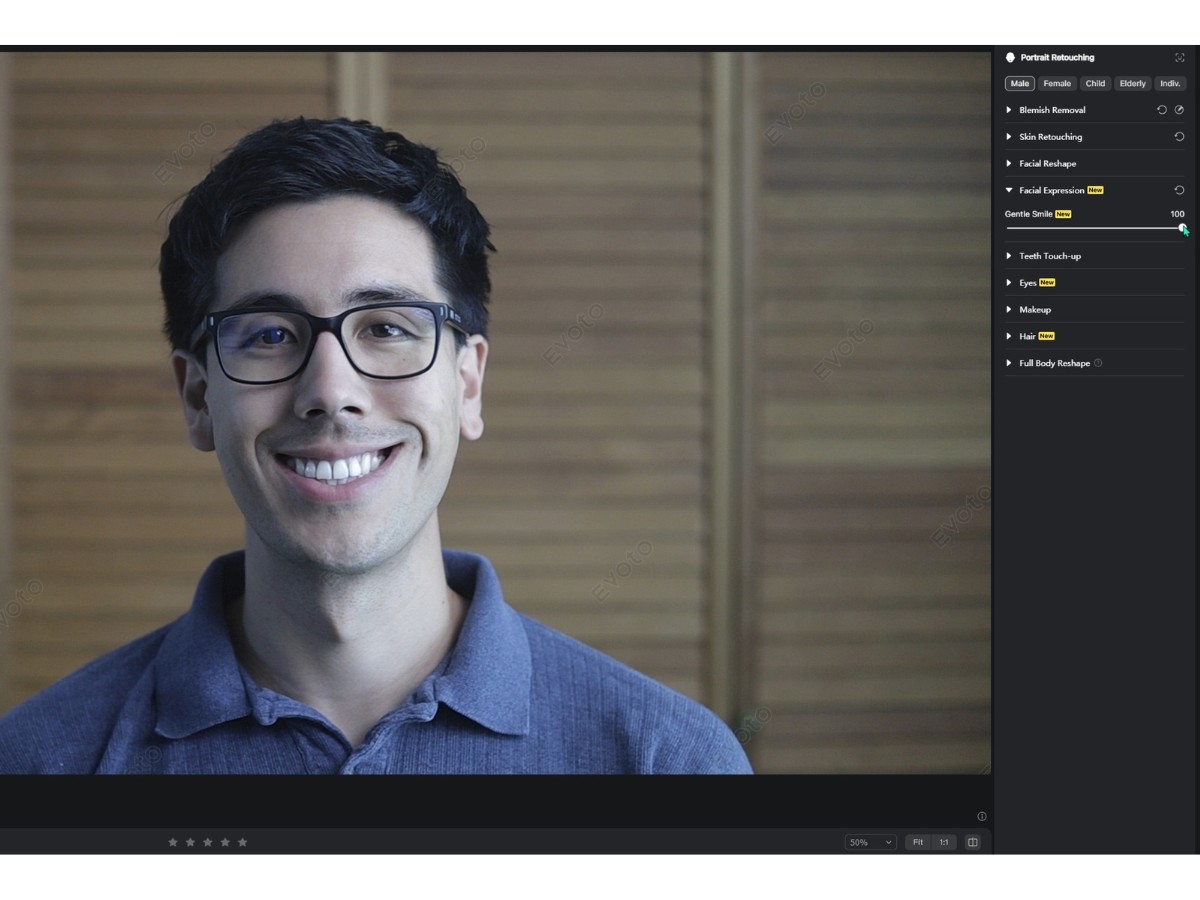
Teeth touch-up
The Teeth Touch-Up tool allows you to whiten your subject's teeth or improve the look of their teeth with the "Pretty Teeth" feature. I was very surprised by how well the Pretty Teeth feature added a new set of teeth to the subject.
I was on the fence with this tool because, as I mentioned, I don't like to add too many changes to an artificial photo. I don't know, though; let me know what you guys and girls think. Would you add a new set of better-looking teeth to your subjects?


Eyes
With the Eyes tool, you can increase the brightness of your subject's eyes, remove red veins, and add some artificial shine to your subject's eyes. Similar to all the other adjustments, the adjustments look very good and high-quality.
Makeup
Within the Makeup tool, you can increase the highlight, contour, eye makeup brightness, and lip color of your subject. A cool feature that I haven't seen in other photo editing apps is the ability to add artistic makeup presets, eyebrows, eyeshadow, eyelashes, contacts, blush, and lipstick. It's crazy to see how well AI has gotten at changing the landscape of photo editing.


Hair
Within the Hair tool, you can reduce hair gaps, adjust the cranial top, and adjust your subject's hairline. Here's an example of me adjusting the hair gap on my subject:
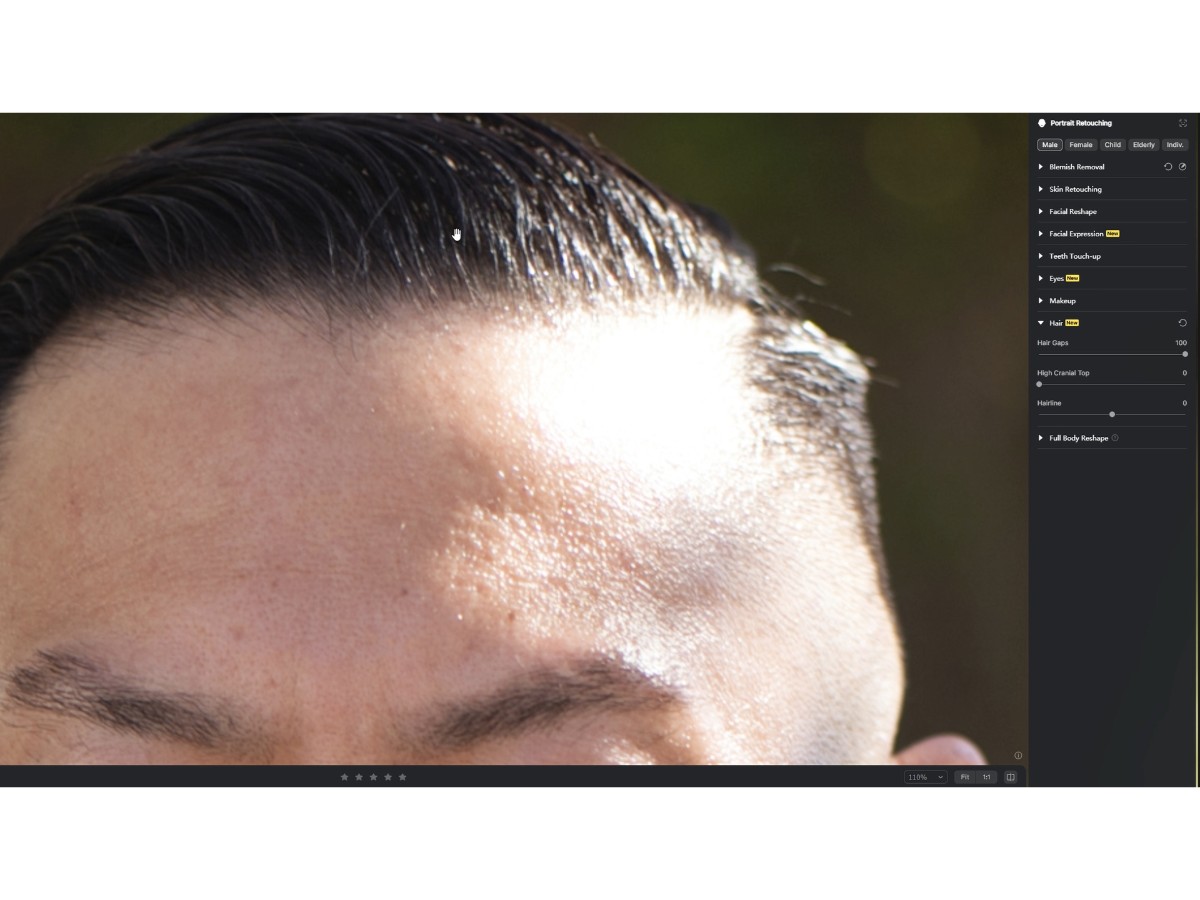
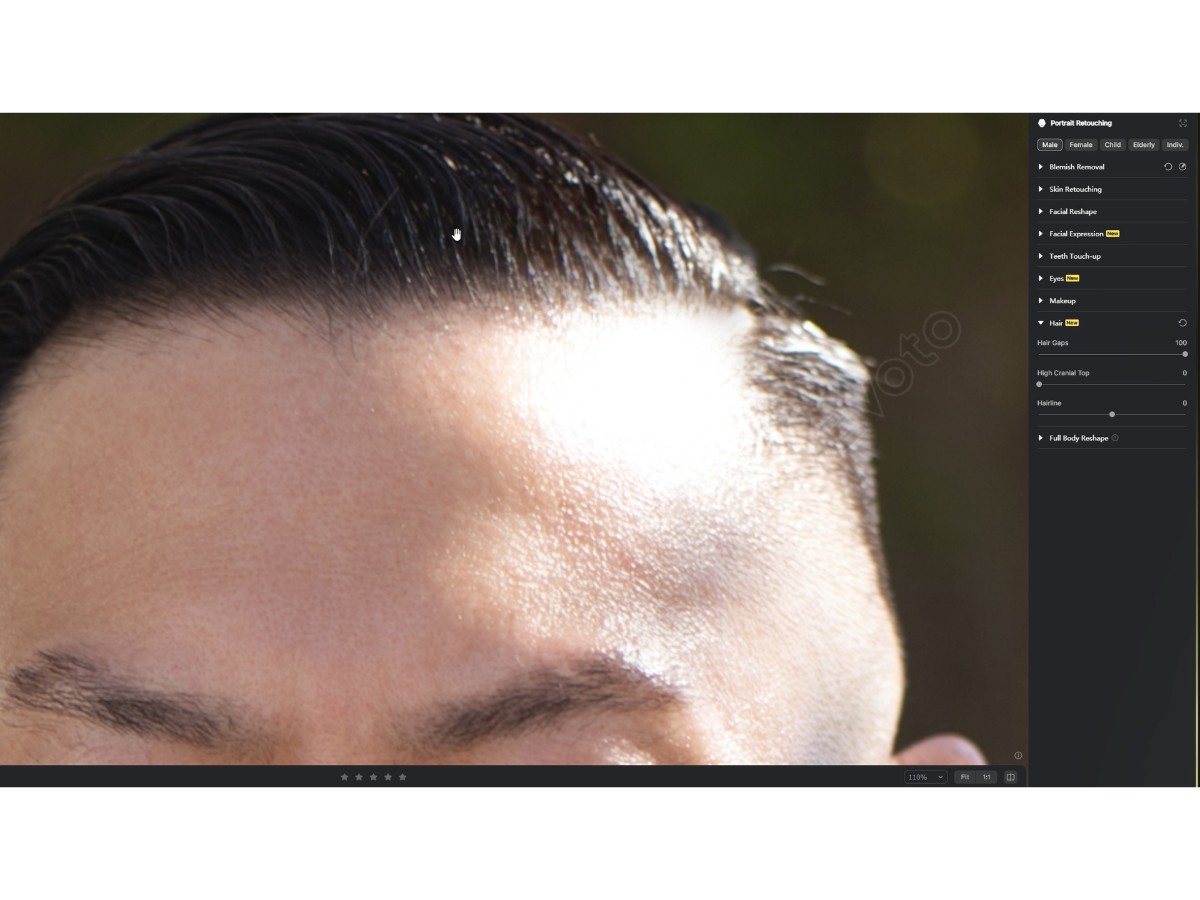
Full body reshape
The Full Body Reshape tool allows you to reshape your subject's body, including their torso, head, height, weight, neck, arms, waist, and legs. While I don't prefer to make these adjustments in my photos, these adjustments look very good.
For example, my subject was wearing a suit. If I adjusted the photo to make my subject look skinnier, it could keep the suit, and its shape intact while making my subject's arms and body appear skinnier in the suit. In some photo editing apps, if I wanted to make my subject look skinnier, it would adjust the clothing along with the subject, making it look unnatural.
Check out these images of my subject at normal, skinnier, and bigger:
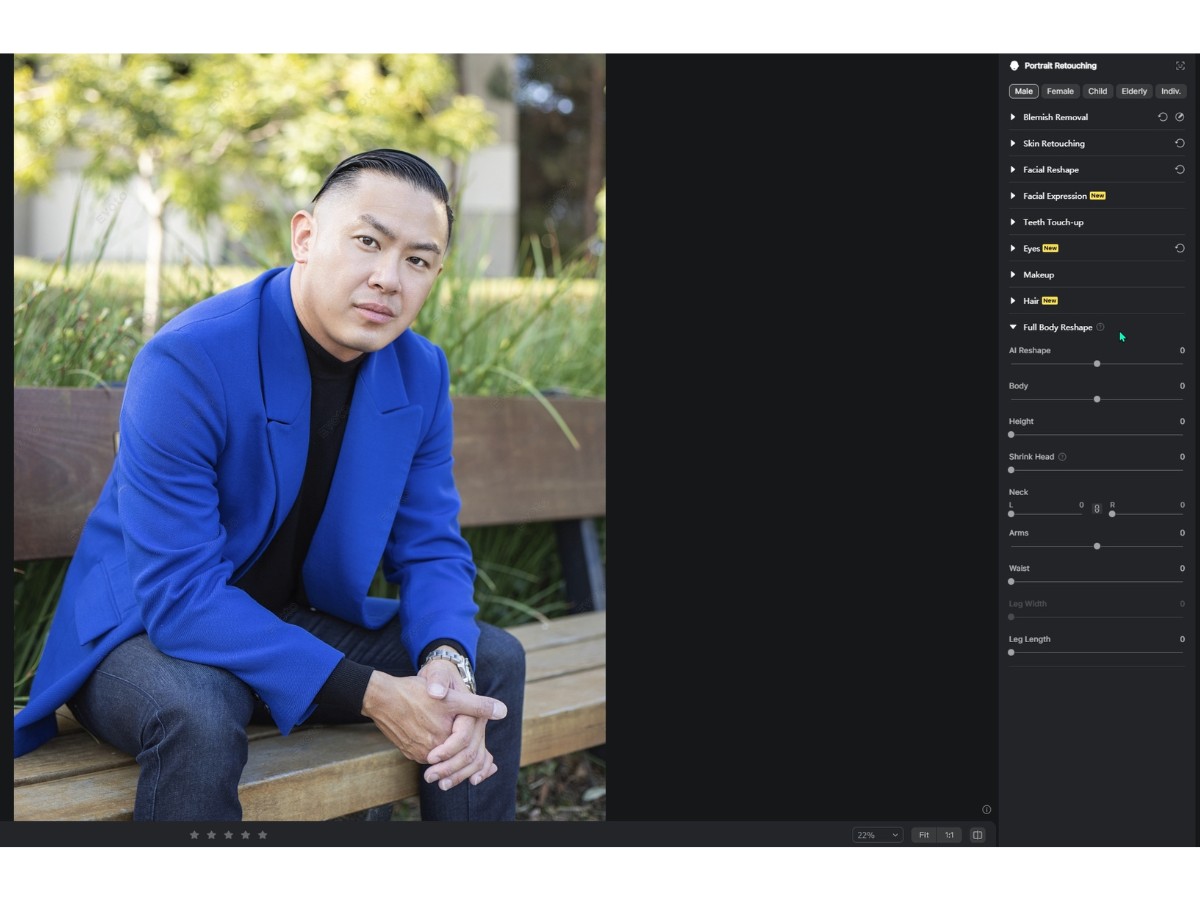
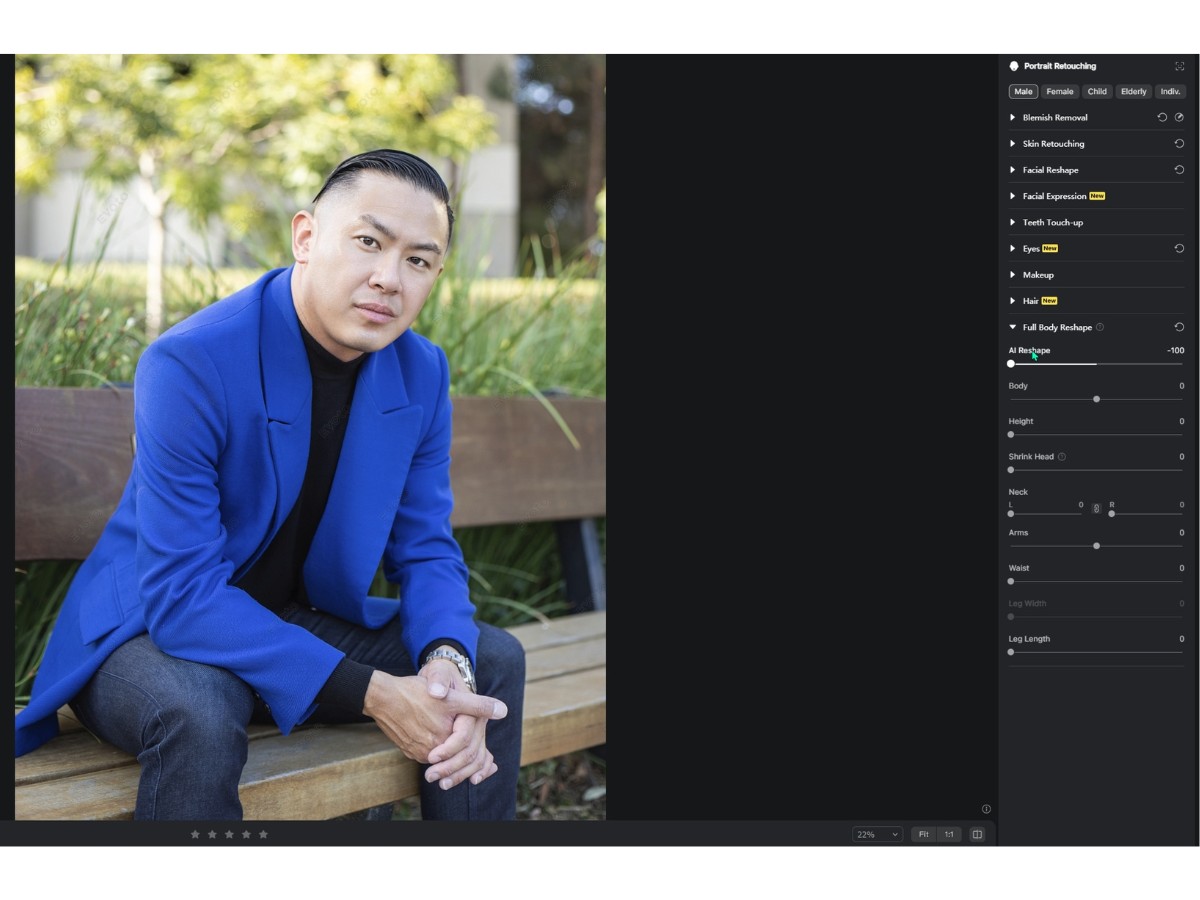
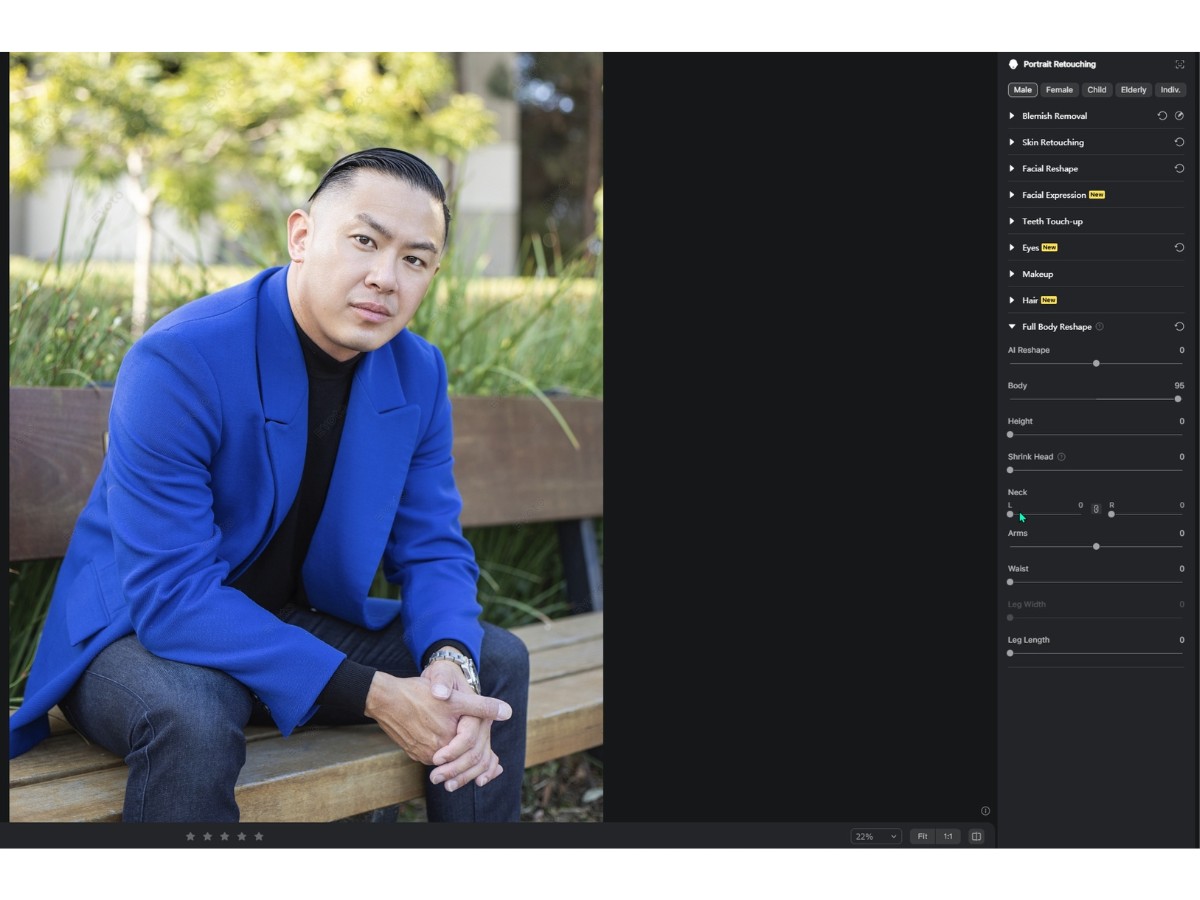
If you’d like to try out Evoto AI, you can get Evoto here with an extra 30 free exporting photos:
2. Background adjustments
The second key feature of Evoto AI is its Background Adjustments Panel. This panel makes it easy to adjust and change the background of your image.
Background adjustments
Within the Background Adjustments tool, you can automatically remove skin blemishes from images with a solid background, adjust color banding removal, or enhance the color of your background.
Headshot backdrop changer
Within the Headshot Backdrop Changer, you can add an artificial backdrop. I found some of these new backdrops to look very clean and natural-looking, such as the solid color ones.
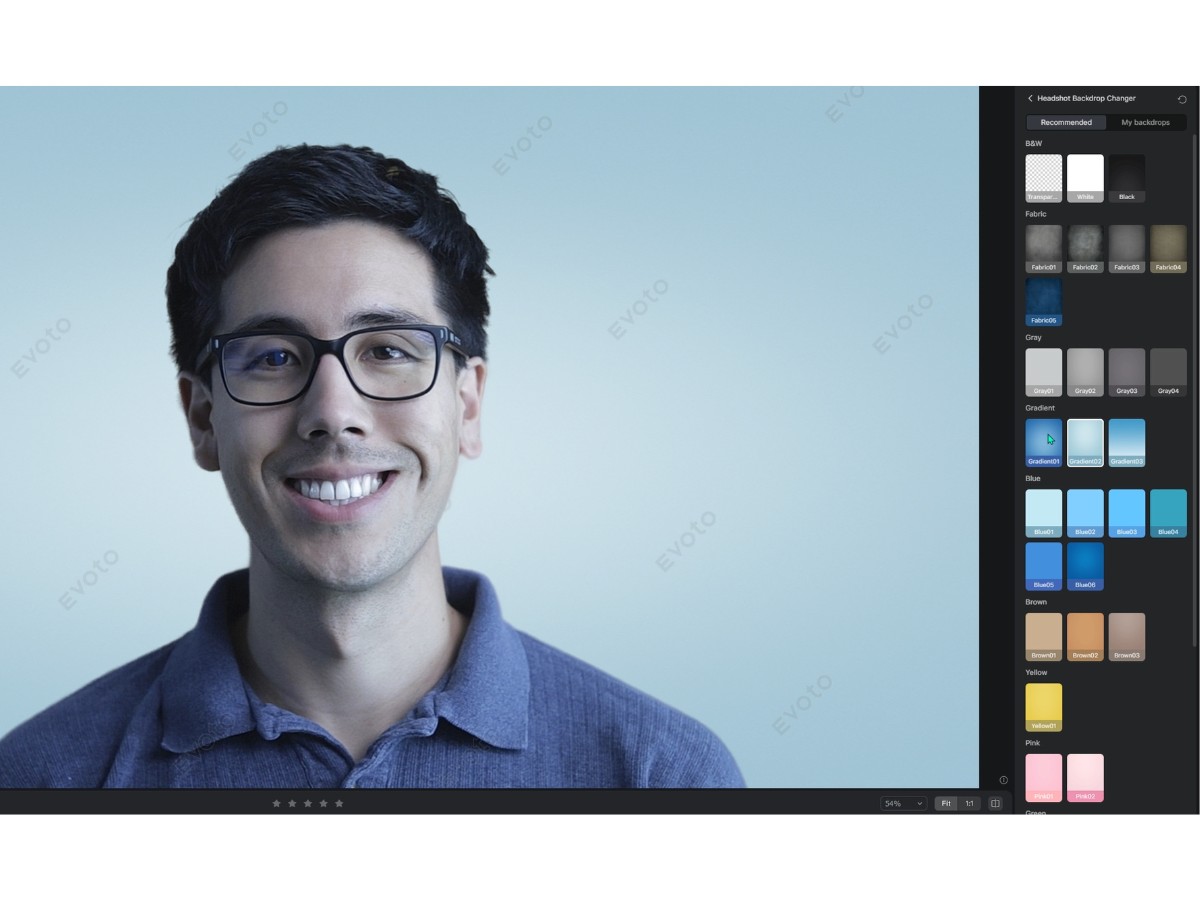
Sky replacement
Within the Sky Replacement tool, you can adjust and change the sky in your scene to a new sky. I found this tool similar and on par with Luminar Neo's sky replacement tool. Based on your subject and the lighting in the scene, some skies work better than others. It's always good to test each one and make the fine adjustments with the Human & Scenery Adjustment sliders.
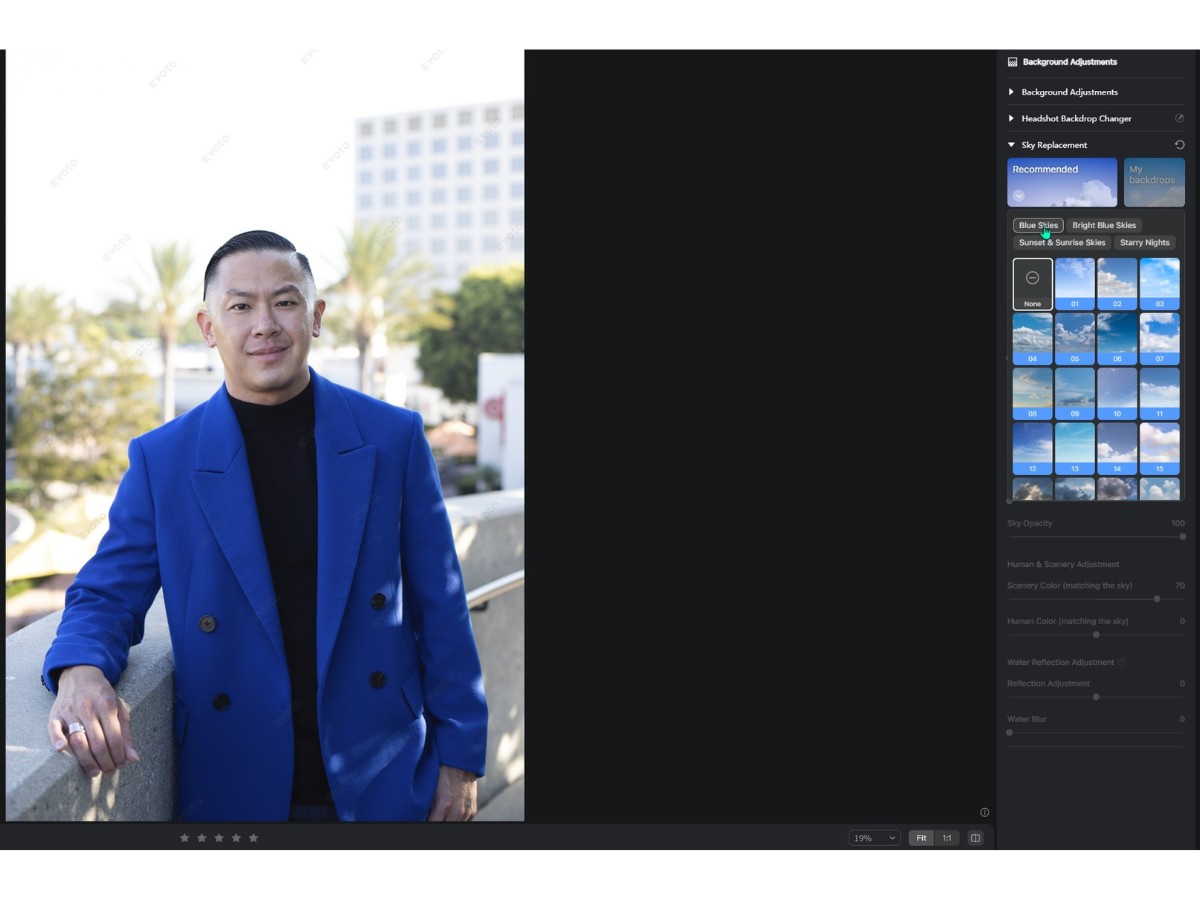
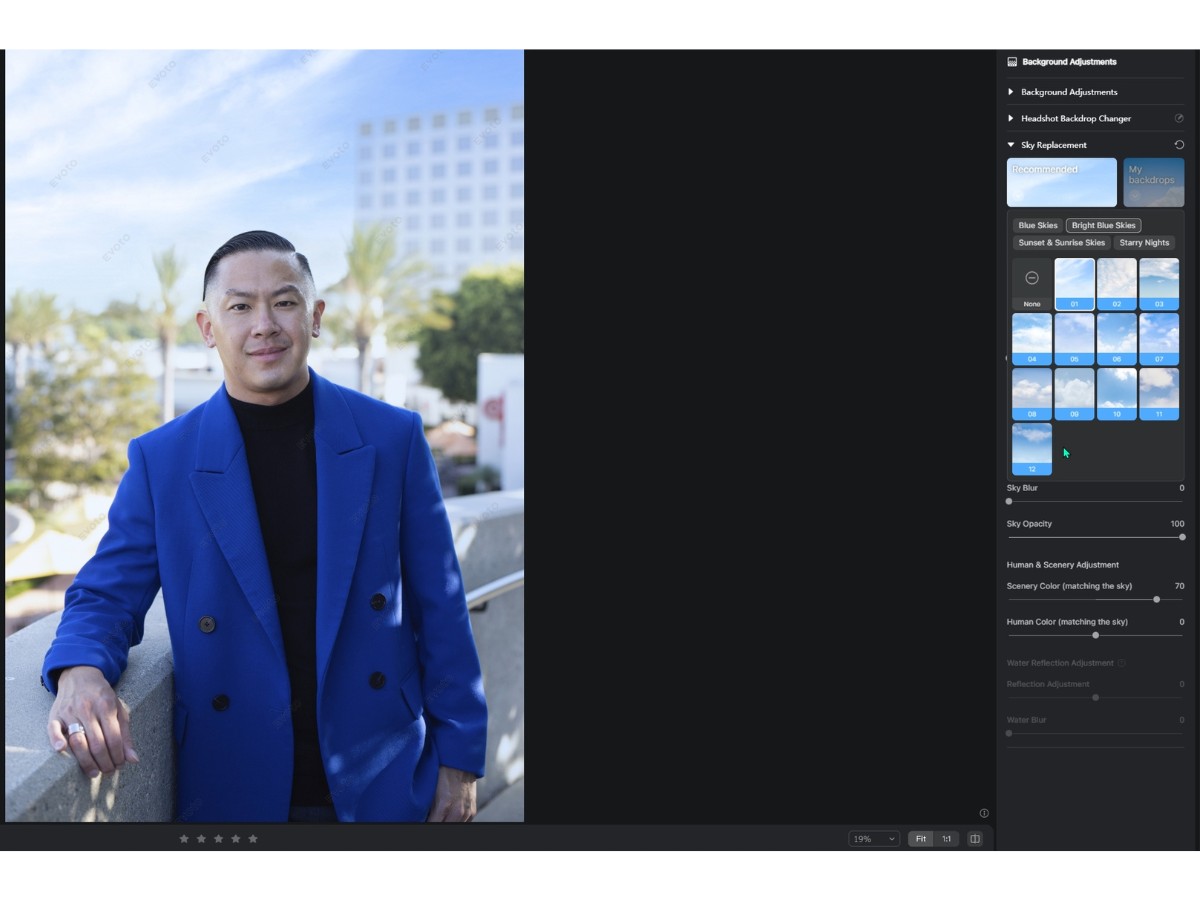
3. Clothes and accessories touch-up
The third key feature of Evoto AI is their Clothes and Accessories Touch-Up Panel. This panel makes it easy to touch and refine the small details of your subject's clothing and accessories.
Clothing adjustment
Within the Clothing Adjustment tool, you can de-wrinkle your subject's clothing. I found the AI does a great job of finding the actual wrinkles. Looking at the before and after, you can see it does a great job removing the wrinkles.
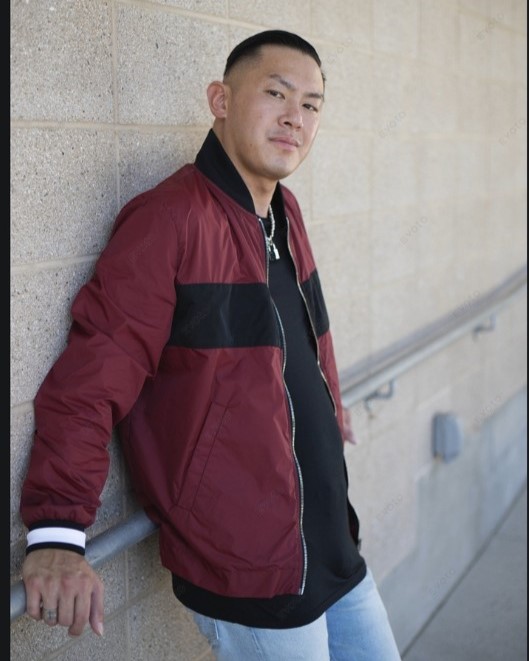
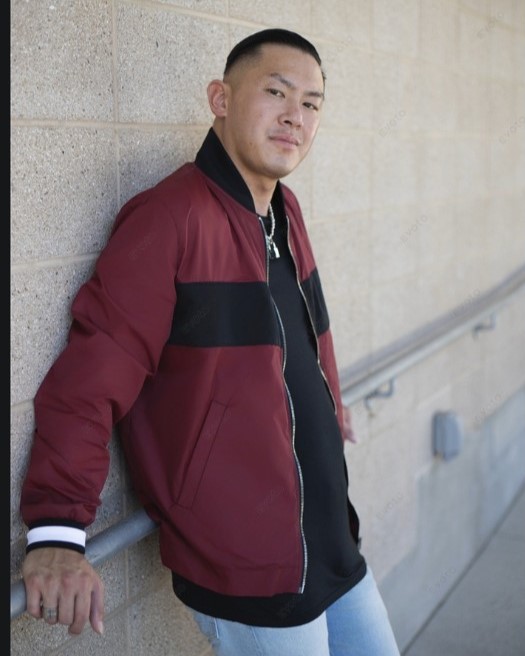
4. Save presets and sync
The final key feature of Evoto AI is its ability to Save Presets and Sync them across multiple images. This is where the power of Evoto AI really shines. If you made some retouching adjustments on one photo and you like how it looks, you can save all your adjustments into a Preset and apply that Preset to all your images!
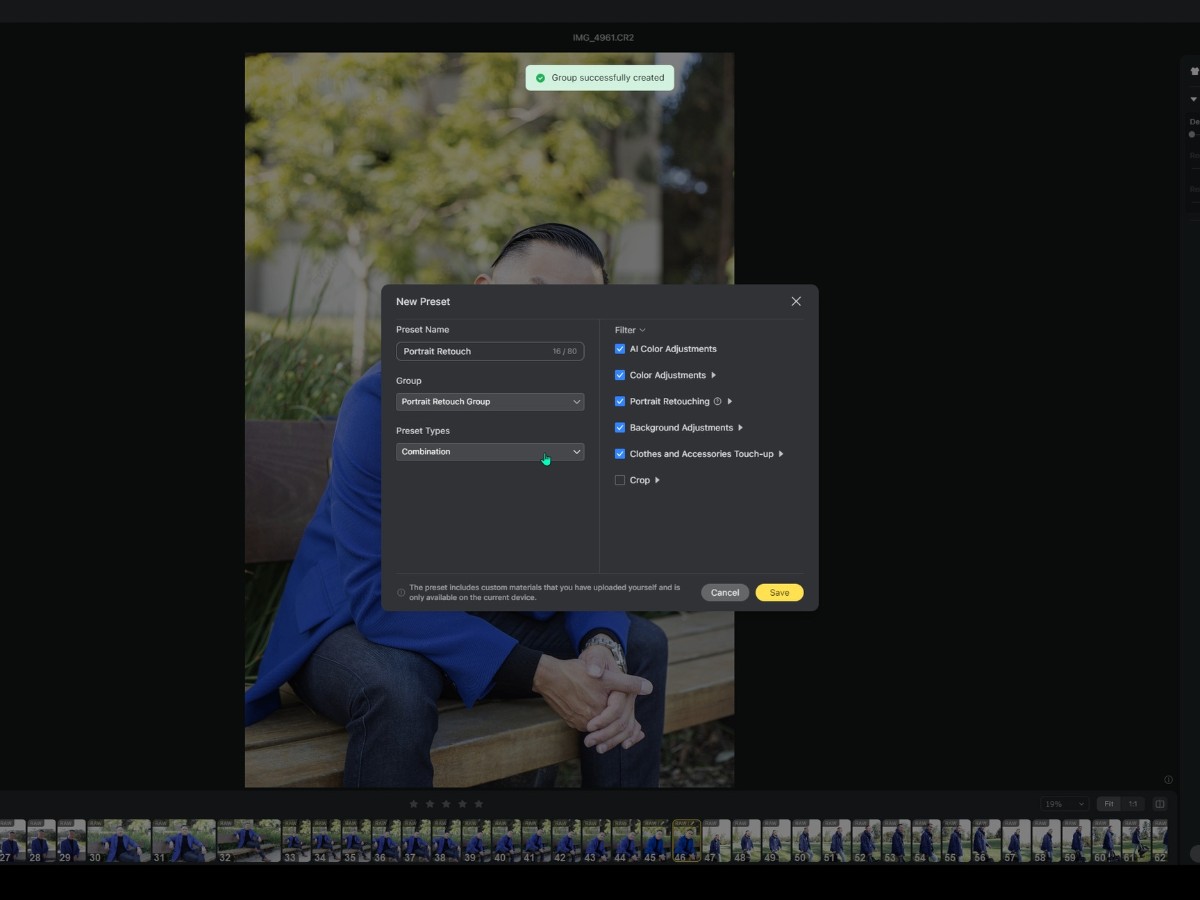
To batch edit your adjustments, you can also sync the edit across multiple images. This makes batch editing and retouching a breeze!
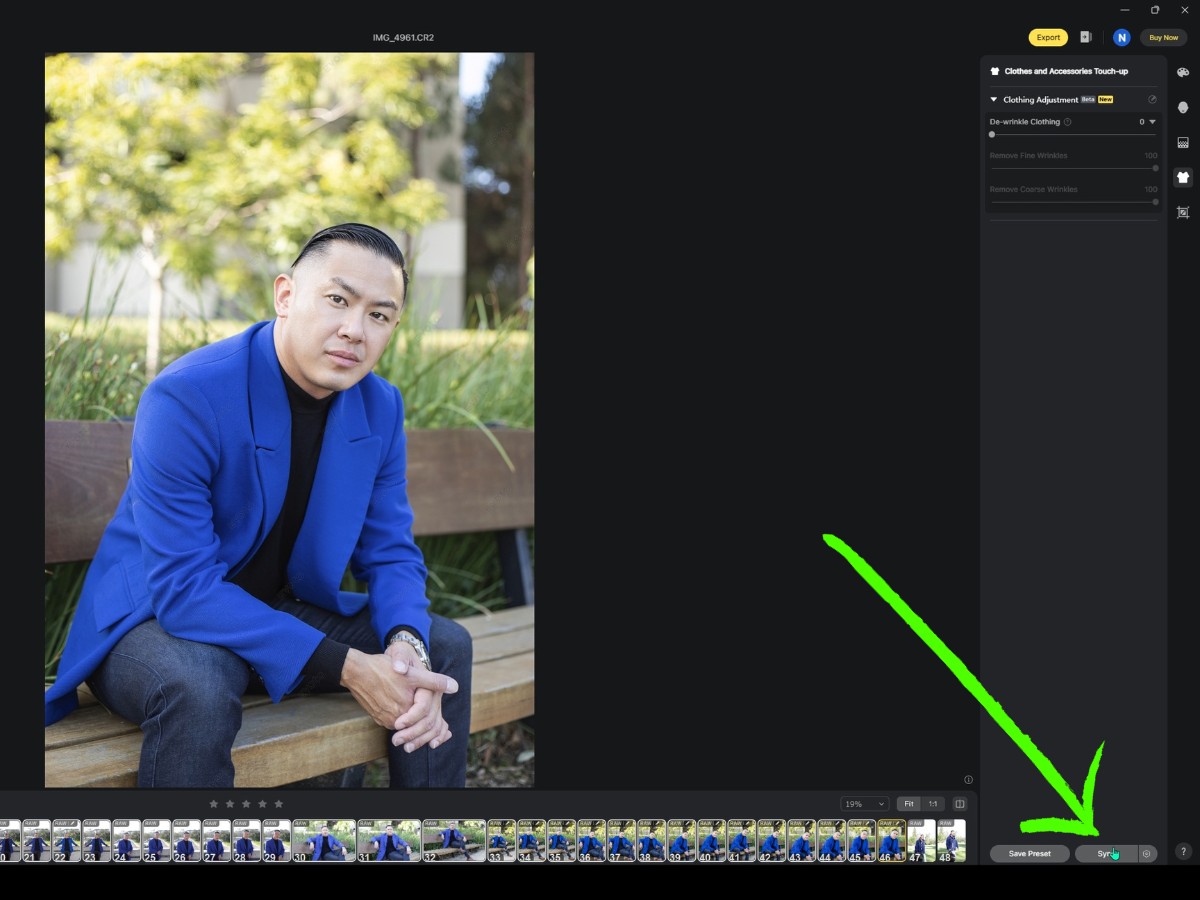
Evoto AI pricing
In terms of pricing, Evoto AI works off a credit-based system. I found they have a flexible pricing package starting from 1,200 credits, which would last you for multiple photoshoots.
Here's the deal, if you want to try out Evoto AI for free, if you use my link, you'll receive 30 credits for free:
In summary, I was very impressed with Evoto AI's retouching and editing capabilities. A retouching process that could take you hours or minutes with their powerful AI retouching tools.
If you photograph portraits or headshots and need to retouch your photos, I highly recommend you give Evoto AI a try. As mentioned, you'll get 30 free credits if you use my link, so be sure to take advantage of it to try out Evoto AI!