Sharing photos with clients
Written by: Nate Torres
Last updated: July 30, 2024
Seamless showcase - elevate client collaboration through online photo sharing...
How to share photos with clients?
Before diving into how to create an online photo gallery, I want to thank Zno for sponsoring this article. They've provided me with Zno Gallery to test, but I want you to know that the opinions I'm about to share are entirely my own.
So, let's dive in and see what Zno Gallery is all about!
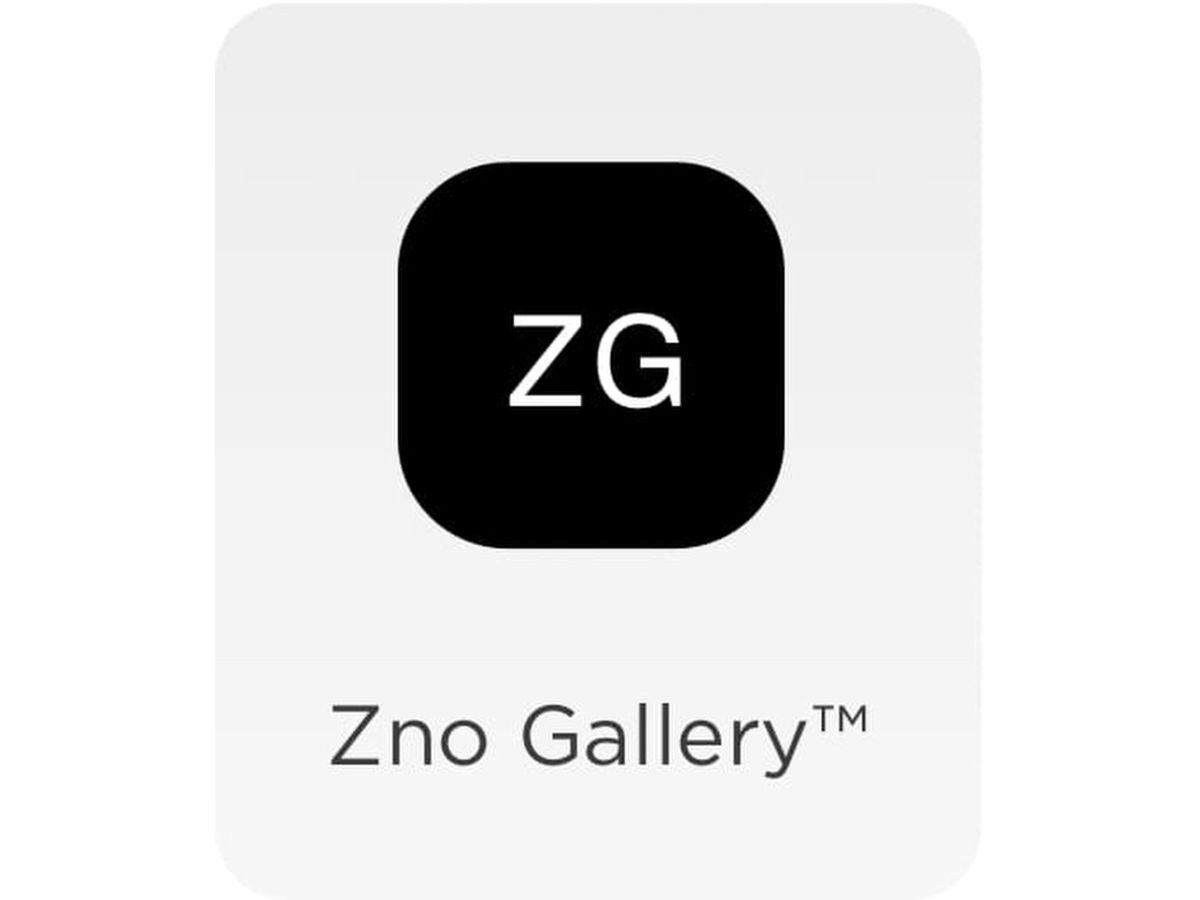
1. Choose a platform
The first step to creating an online photo gallery is to choose a platform.
You'll want to look for a platform that offers features like high-resolution image support, easy uploading, client access controls, secure storage, and sales capabilities.
High-resolution image support
Regarding high-resolution image support, Zno Gallery allows photographers to upload high-resolution images, ensuring that your work is displayed at its best quality.
This is crucial for photographers who want to impress clients with the sharpness and detail of their images, especially if they are selling large prints.
Easy uploading
Uploading my images to Zno was very easy, and their user-friendly interface simplified the whole process.
You can drag and drop files or select them in bulk, saving time and effort, especially when you're dealing with a large number of images after a shoot.
Client access controls
Zno Gallery offers password protection and private gallery options via email registration.
This means you can control who sees your work and ensure only clients with the correct permission can view and access their photos. This level of privacy not only gives your clients peace of mind, knowing their photos are protected but also adds a layer of professionalism to your service.
Secure storage
With Zno, your images are stored on secure servers. This is important for protecting your work from unauthorized access or loss due to technical failures.
Sales capabilities
I'll touch on this later, but Zno Gallery isn’t just a place to showcase your work; it also functions as an e-commerce platform.
You can set up a price list and sell prints, books, and other photo products directly through the gallery. The seamless integration of the gallery with sales capabilities means you can handle everything from viewing to selling in one place.
This convenience is a significant advantage, as it creates a straightforward path for clients to purchase prints and products, potentially increasing sales.
Pricing
When comparing Zno with other popular online gallery platforms for photographers, we can see various pricing options based on the storage needs of the professional. Here’s a breakdown comparing Zno's pricing to that of other platforms:
Pixieset vs. Zno:
- Pixieset offers 10GB for $10 monthly or $96 annually, scaling up to unlimited storage for $50 monthly or $480 annually.
- Zno undercuts this with 10GB for $7 monthly or $84 annually and unlimited storage for $28 monthly or $240 annually.
Shootproof vs Zno:
- Shootproof offers a 75GB plan for $10 monthly, or around $100 annually, and a 250GB plan for $30 monthly, or $300 annually.
- Zno’s offerings are more competitive. 100 GB is $14 monthly or $120 annually, and unlimited storage is $28 monthly or $240 annually.
Zenfolio vs. Zno:
- Zenfolio's pricing starts at 15GB for $9 monthly or $84 annually, going up to unlimited storage for $40 monthly or $396 annually.
- Zno once again offers lower pricing, especially for unlimited storage, which it provides at $28 monthly or $240 annually.
Pictime vs. Zno:
- Pictime has 20GB for $7 monthly or $96 annually, with their unlimited option priced at $50 monthly or $504 annually.
- Zno matches the lower end of Pictime’s storage offering but at a lower annual cost, and its unlimited plan is significantly less expensive at $28 monthly or $240 annually.
Cloudspot vs. Zno:
- Cloudspot’s pricing for 100GB is $15 monthly or $192 annually, and their unlimited storage is priced at $45 monthly or $408 annually.
- Zno's similar 100GB plan is slightly cheaper, and their unlimited plan is substantially more affordable at $28 monthly or $240 annually.
In each comparison, Zno presents a more economical solution, especially when it comes to unlimited storage options. For photographers who handle large volumes of high-resolution images and require substantial storage space, the savings with Zno could be considerable over time.
2. Set up your account
Once you choose your online photo gallery platform, you must set up your account. Setting up my account through Zno was a straightforward process.
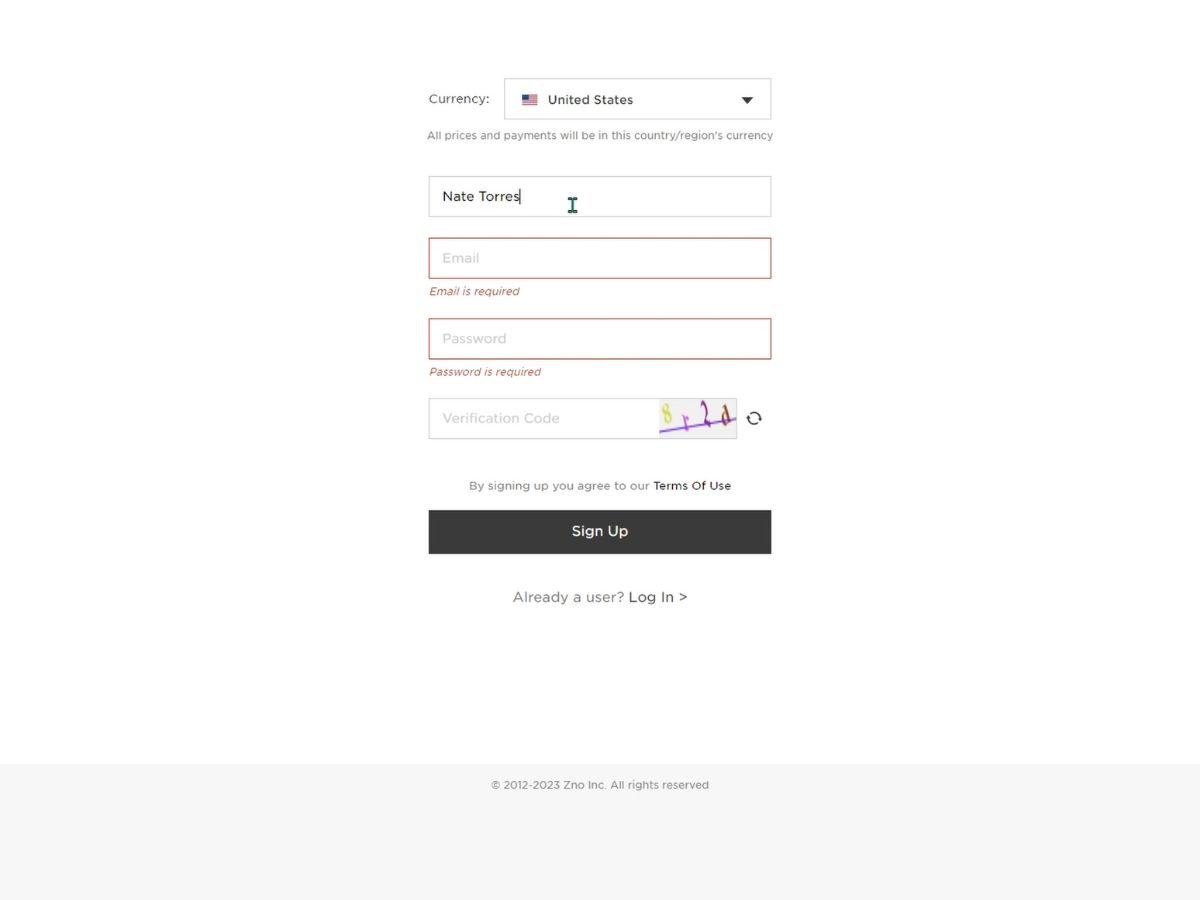
3. Upload photos & customize
Once you set up your account, you'll want to upload your client's photos to the gallery and customize their experience. In Zno Gallery, they make it very easy to add images.
You click on "Add Set," name your set, and then proceed to add your photos. You can add them one at a time or in bulk by adding a whole folder.
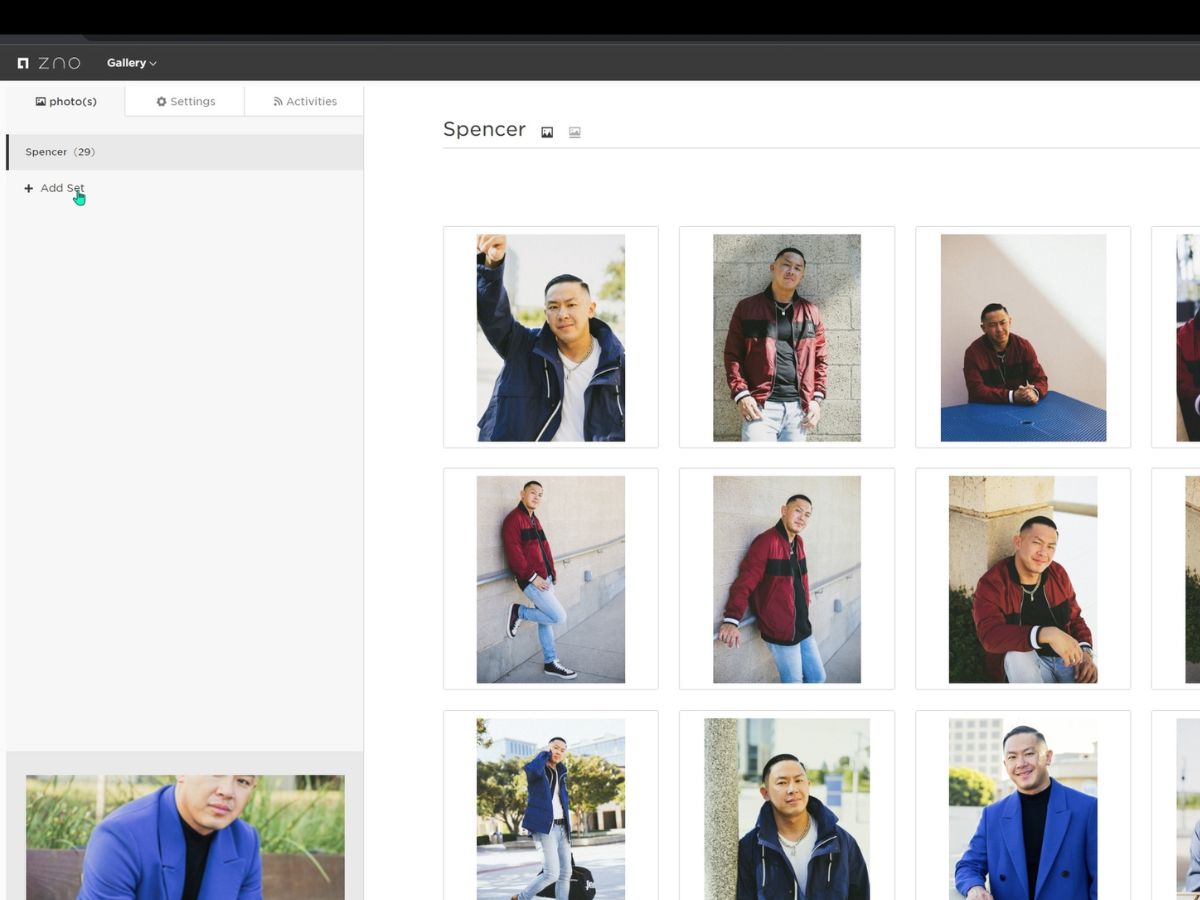
If you go to Settings and then Design, you can change the cover photo of the online gallery and resize it by Setting the Cover Focal. These small details in your online gallery will make all the difference for the client, and they're very easy to do within Zno.

4. Set permissions and privacy
Once you upload your photos and customize the design experience for your client, you'll want to set permissions and privacy so only your client can access the gallery.
Within Zno Gallery, if you go to Settings and then Collection Settings, you can enable the ability for email registration, which will require visitors to enter their email address to view the collection. You can also set a Collection Password on the gallery so only people with the password can access the images.
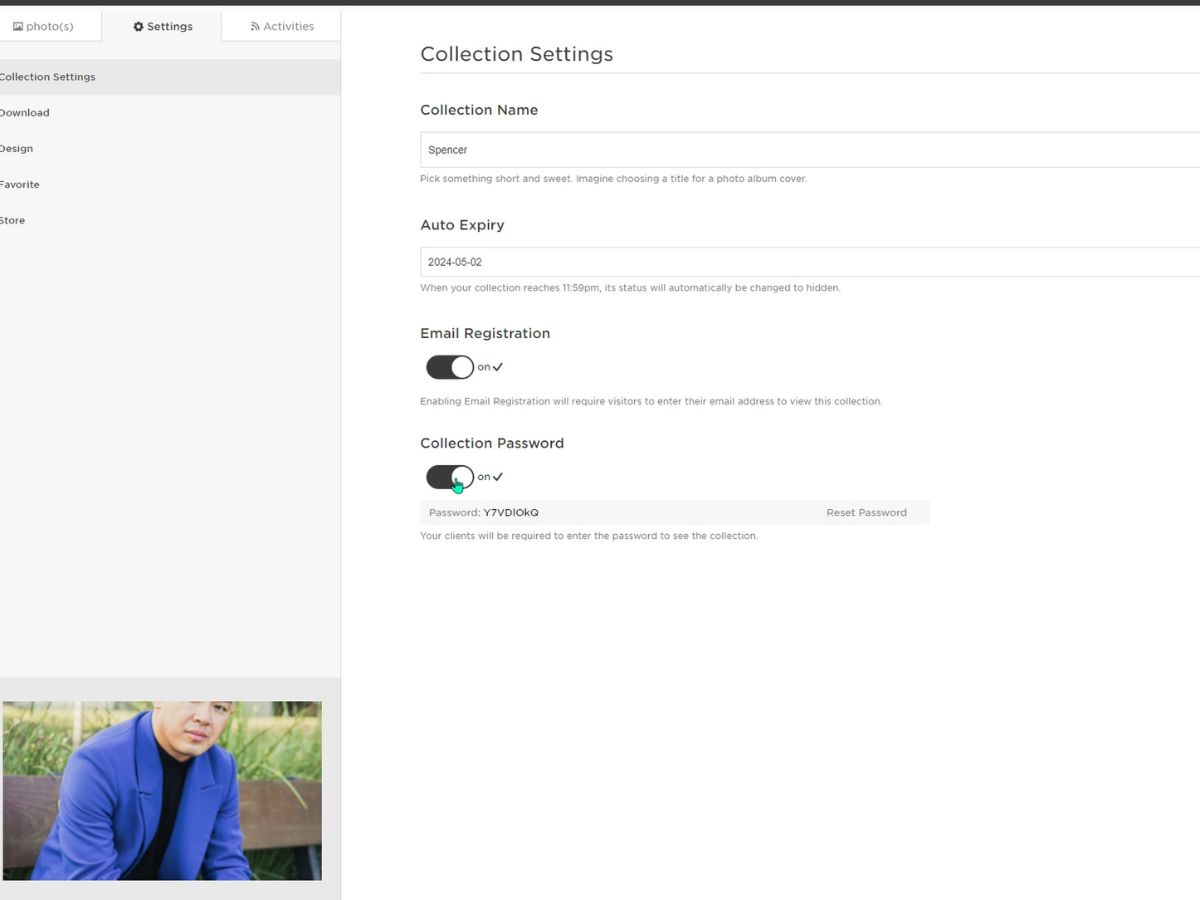
5. Enable sales features and pricing
After setting the permissions and privacy options on your gallery, you should enable any sales and pricing features that your online gallery offers.
The great thing about Zno Gallery is that it's a part of a platform that contains Zno Designer, Zno Gallery, Zno Slideshow, and Zno Retoucher. Within Zno Gallery, you have Zno Estore, which is Zno's cloud-based online store where you can sell photo print products online.
It's natively built into Zno Gallery, making it very easy to have clients go to your online gallery and then purchase print products while they're there. You can set up automatic fulfillment and directly collect payments through Zno.
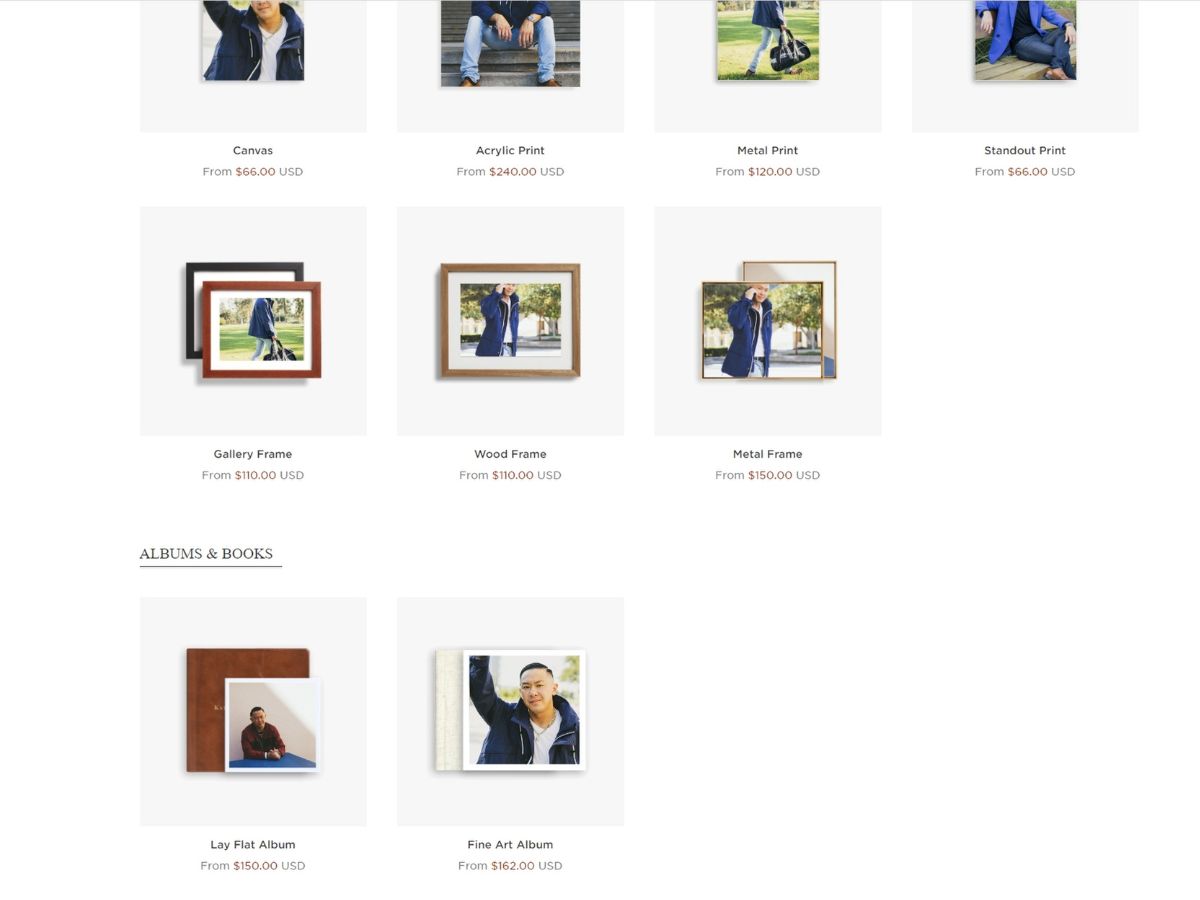
To access the Zno Estore, if you're within a Collection within Zno Gallery, hit the Zno logo. This will take you to the main dashboard, which lists all four Zno products: Zno Designer, Zno Gallery, Zno Slideshow, and Zno Retoucher.
You will see Zno Estore in the Zno Gallery.
From there, you'll want to Set up a Price Sheet within the Product Tab. Choose your Print Fulfillment (I recommend using Zno's Print Lab) for your first order, and name your Price Sheet.
Once you do that, you'll be shown all the products available for print. There are many different product options, such as prints, wall art, albums, and books. If you don't want a client to be able to order a particular product, you can click the three dots and choose to Hide the Product.
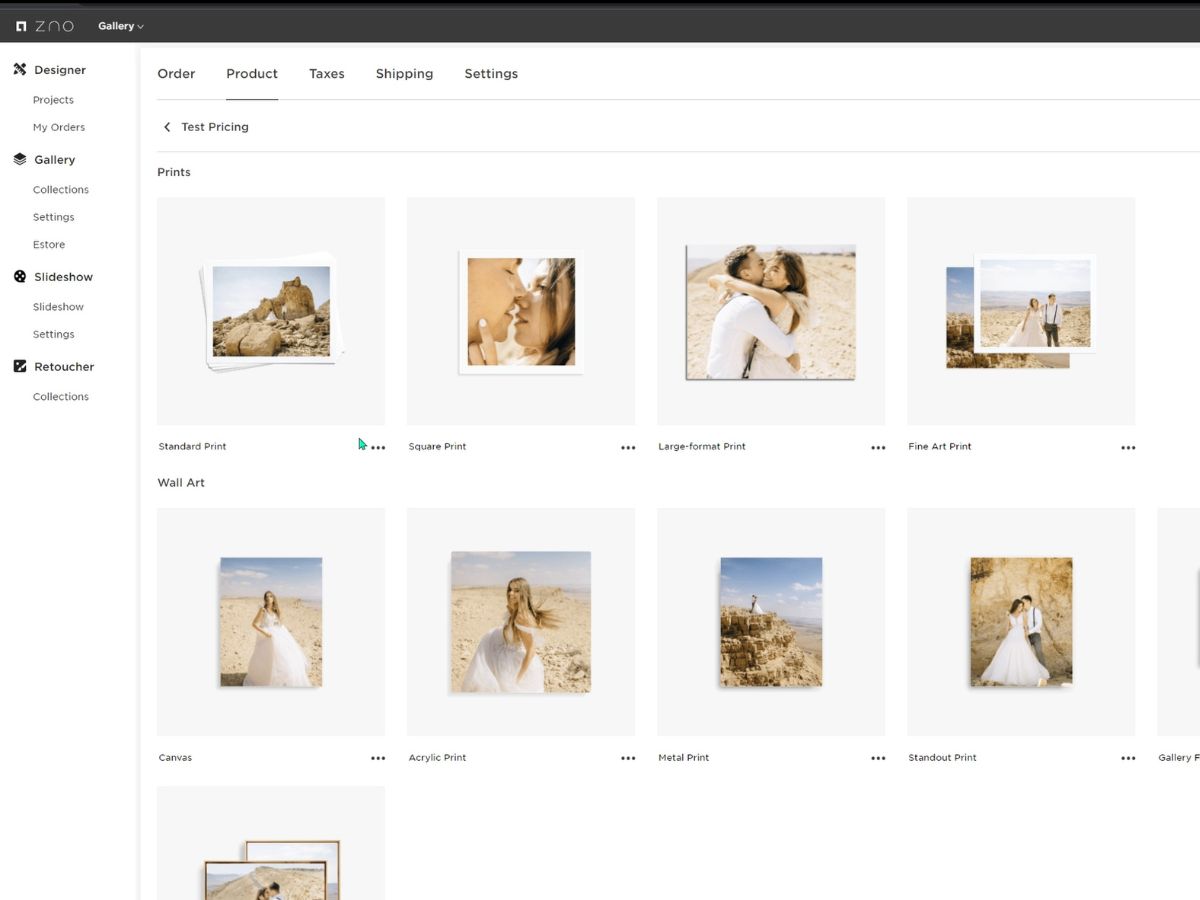
If you click on a product, you can edit the Product info, Manage product options, and set the Price Markup for that product. Once you finish that, you'll want to set up your Tax, Shipping, and Payment info.
From there, you'll want to head back to Collections, click on your Collection, go to Settings, then click on Store, turn on your Store Status, and select your desired Price Sheet.
Now, when a client goes to your online gallery, they will also have the option to go to the Print Store, and they'll find all the products, along with their price, displayed on the page. They can now easily purchase a product from the store, and you will receive the payments.
6. Invite clients
After enabling your sales features and pricing, you should be ready to invite the client to access their photos!
To do so, in Zno Gallery, when you're in your Collection, you'll see a Share button at the top right of the screen. You can either email your client directly from Zno or get a Direct Link and then send that link to your client.
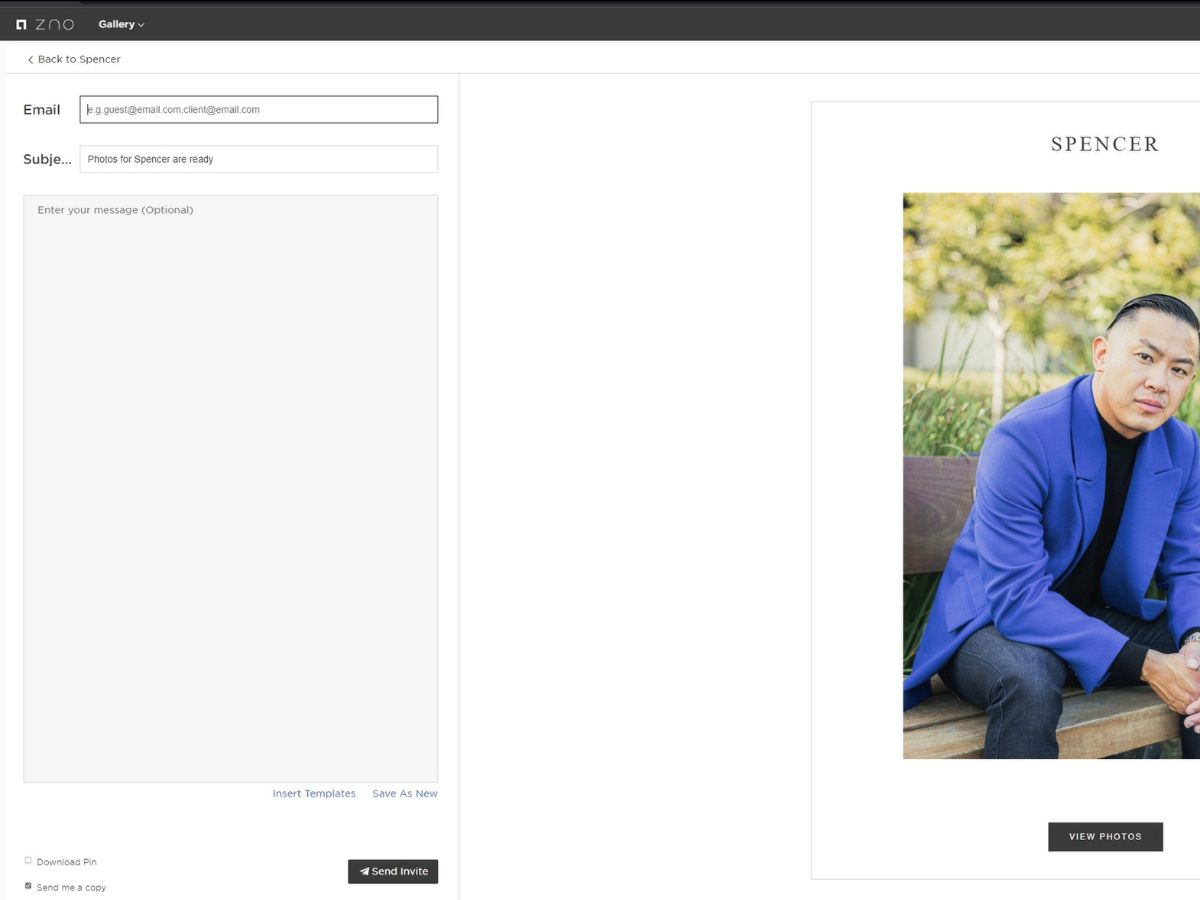
7. Manage orders and feedback
Lastly, once your client has access to their online gallery within Zno, you'll want to manage any orders they have made and any feedback they have left.
To see and manage the orders, you can head back to the Zno Estore and click on the Order tab to see any orders that have been made.
To see and manage any feedback left by the client, you'll want to head back to your Collection, go to the Activities tab, and you can see which photos your client has favorited, left a comment on, and which photos they have downloaded.
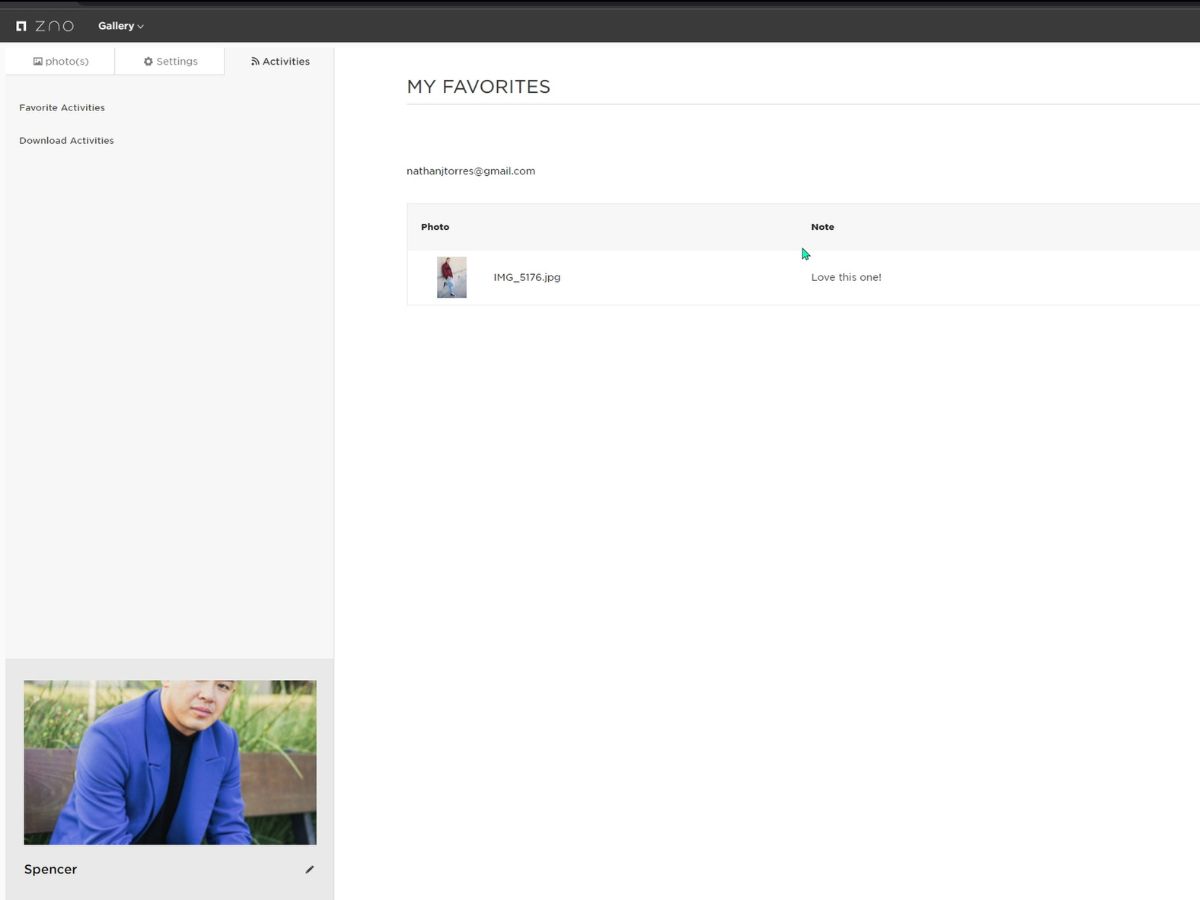
What online gallery do photographers use?
Some of the most popular online galleries photographers use include Zno Gallery, Pixiset, Shootproof, Zenfolio, Pictime, and Cloudspot.
In conclusion, after reviewing Zno Gallery's offerings, I found it an exceptionally cost-effective and user-friendly online gallery for photographers looking to share their photos with clients. Not only does Zno provide competitive pricing, particularly for unlimited storage options, but they have a smooth workflow that encompasses a suite of different products, all designed to enhance your experience as a photographer.
Additionally, the fact that Zno Gallery allows photographers to start with 1GB of free storage means that there is an opportunity to test the platform without any initial investment. I highly recommend you consider giving Zno Gallery a try next time you need to deliver photos to your clients. With no cost for up to 1GB of storage, I see no downside to exploring what Zno offers.
Whether you're dealing with large batches of wedding photos or a series of portrait sessions, Zno's platform is designed to simplify your business operations and present your work beautifully to your clients.